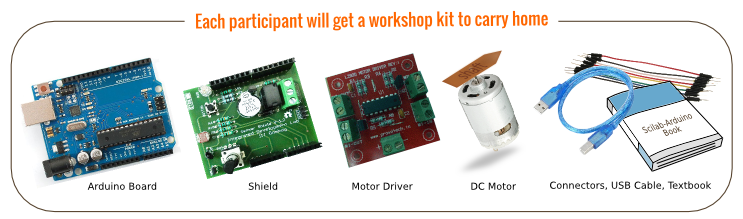FOSSEE team at IIT Bombay is conducting a two day workshop on Arduino control through Scilab. Scilab is an open source, user friendly, state of the art, computational engine. Arduino is an open source microcontroller board and an electronic prototyping platform, popular in industry. This workshop is devoted to the control of Arduino board from Scilab. The workshop kit will include an Arduino UNO board, a shield containing sensors and actuators, and necessary documentation. Participants will learn to perform embedded system experiments on the Arduino board using Scilab code and also through the GUI based simulation environment, Xcos. The development environment is compatible with Windows and GNU/Linux based operating systems.
LH - 101, IIT Bombay, Powai, India.
Links: IITB Website IITB Map
A quick guide:
- Powai is an eastern suburb in North-Eastern part of Mumbai.
- Directions